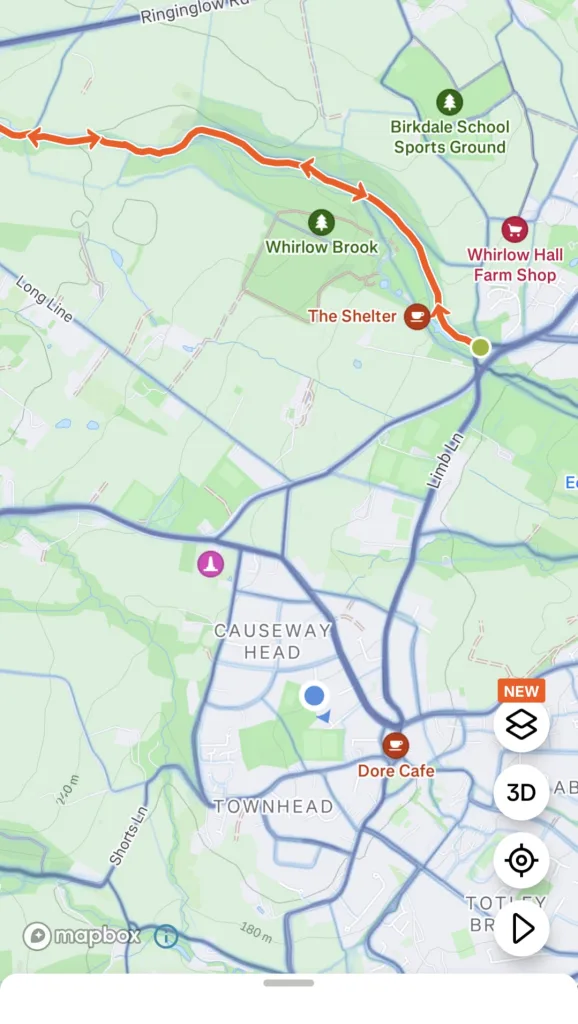Strava routes are a very useful tool. When you’re running off-road, the heatmaps show you routes that may not be on an OS map or where paths have shifted. You can also create your own routes or save routes that someone else has done.
This brief tutorial shows you how to save a route from Strava, and then how to follow the route using the Strava app.
I hope this goes without saying, but you should not rely solely on your mobile phone for navigating. Batteries go flat, they stop working if they get wet, Strava stops working with no signal, etc. I would recommend also taking a physical map if you’re exploring somewhere new.
Find the route you want to follow and save it to your routes
- Firstly, find the activity for which you’d like to save the route. There are a couple of ways to do this, but the easiest is to find the activity on your Strava feed then click or tap on the map.
This example is a race I did a few days ago at the time of writing
The alternative is to browse someone else’s saved routes (go to their profile, scroll down to ‘routes’, the click on the route you would like to save in your routes)
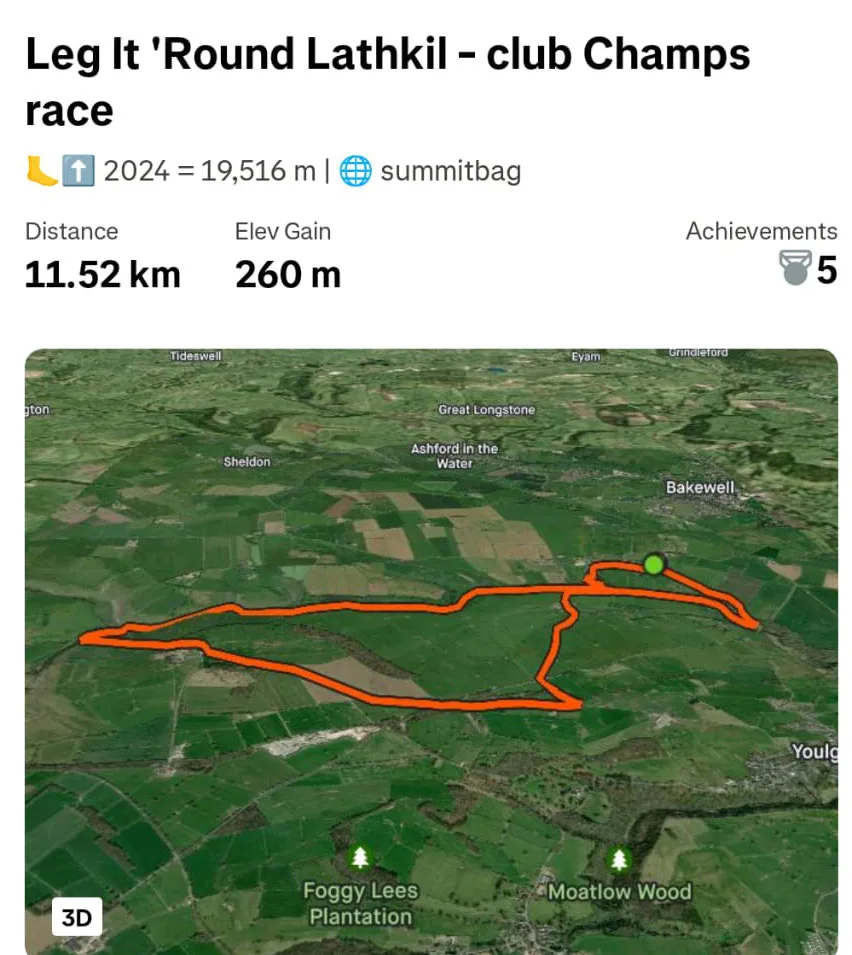
2. After pressing on the map you will get an option to ‘save route’ – click or tap on that option
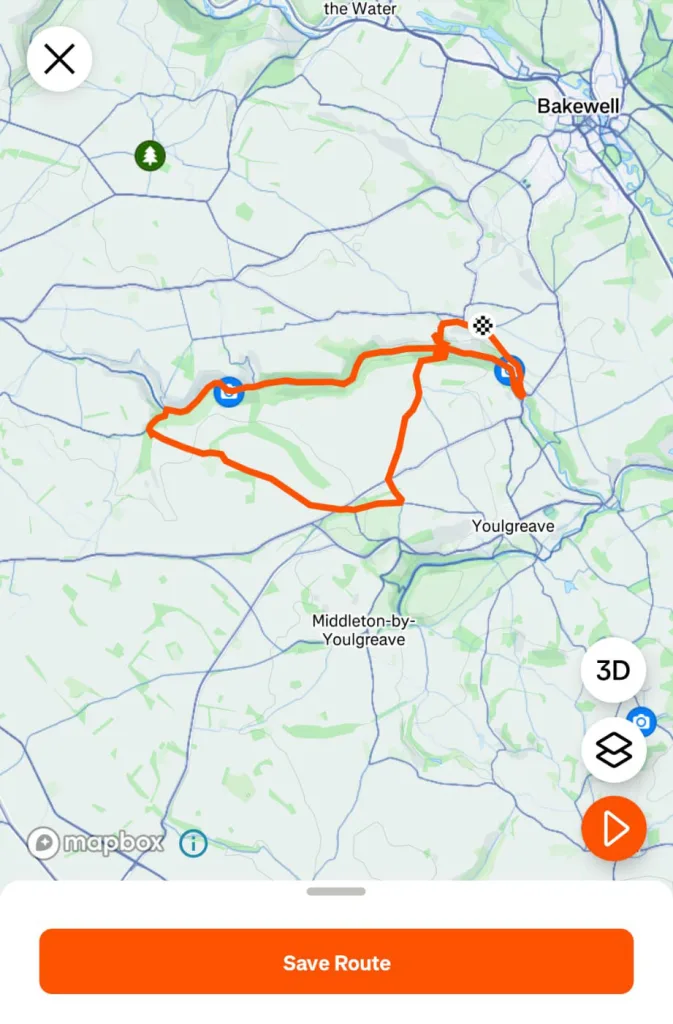
3. On the ‘Save route’ screen, give the route a name (1), I would suggest making it available offline (2), and then save it (3)
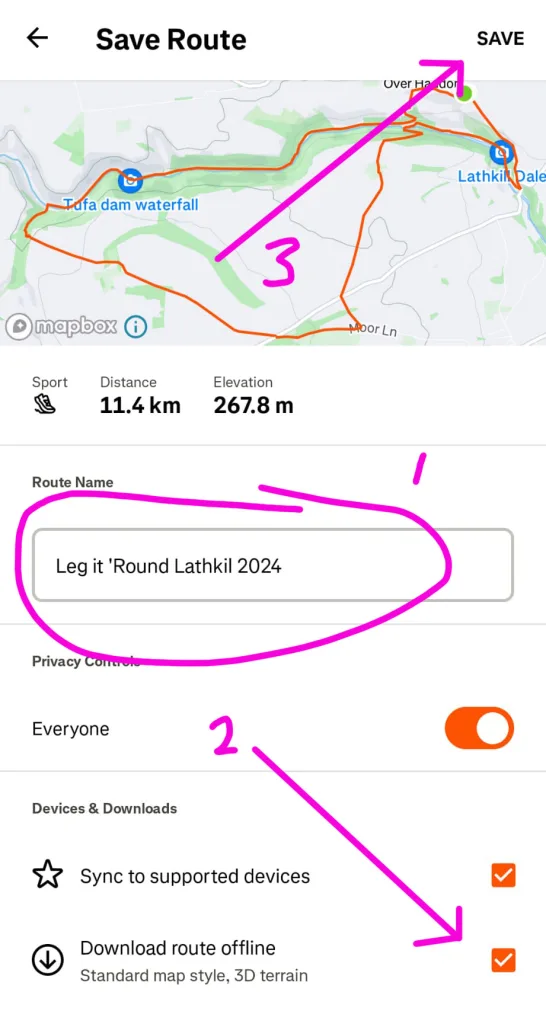
Go to your routes and view the saved route
4. Now, from the Strava mobile app, go back to the homepage and click on your picture to go to your profile. Then on your profile page, scroll down to ‘routes’
This should be done on the app as you’re going to navigating using your phone
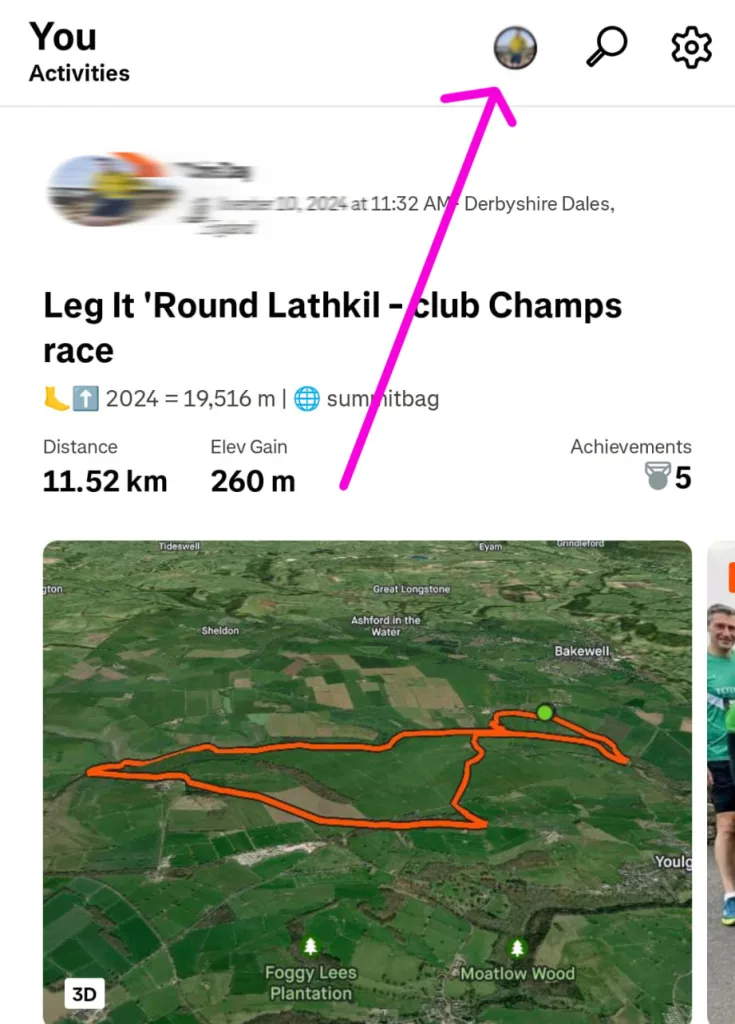
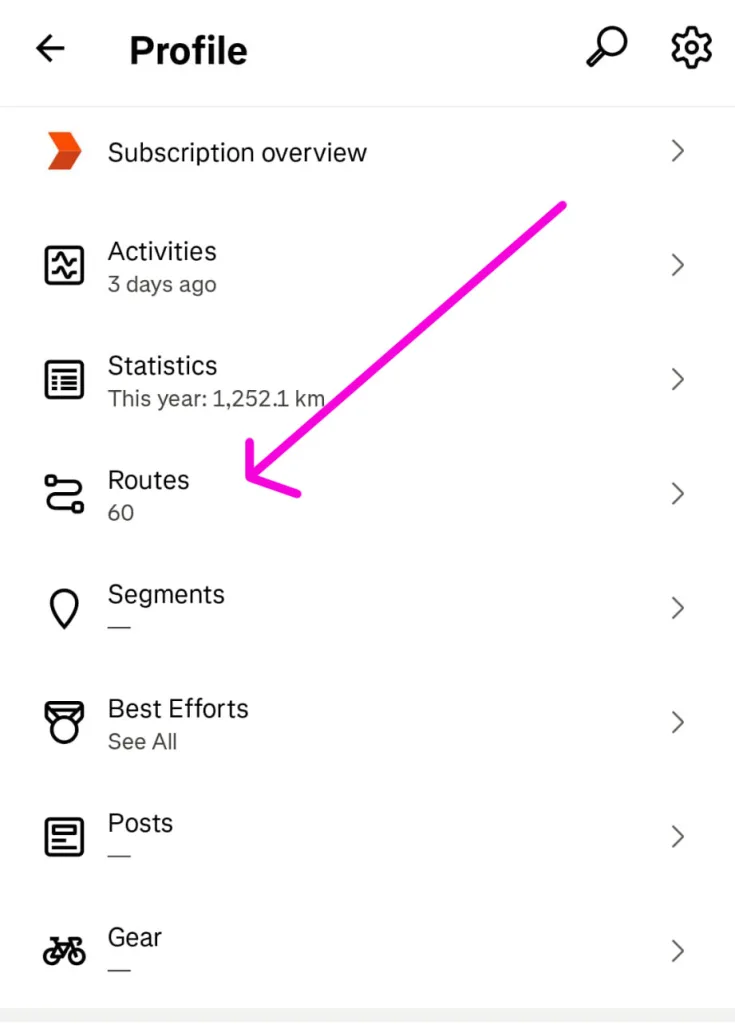
5. Find the route you saved (double-check it’s available offline as otherwise it won’t work if you don’t have mobile signal).
Your phone will show your position as a blue dot and the route as an orange line.
You can now zoom in and follow the route as you go as the orange line will show you the route and the blue dot will show you your position in relation to the route
In this picture I can see I’m well off the route, but I can easily see how to get back to it